(Previous Topic: Job Tab Options)
Groups Tab Options
The Groups tab provides for the assignment of accounts to different item groups. The accounts that are to be assigned are usually of type Income/Sales.
The interface (POSQBi) would be sending to QuickBooks the daily sales total amount of each group. If different accounts are assigned, then it would provide the user with the sales breakdown by groups in the QuickBooks related reports (i.e. Profit and Loss).
The information displayed on the list can be sorted by clicking on a column header. Example clicking on the Employee Full Name column heading will alphabetize the list from A to Z. Clicking on the list a second time will sort the information from Z to A. The basic premise to map sales is to select a group type listed under the Item Group Name column, select an account in QuickBooks to map sales to (Account Assigned function), and save your changes. See the section on Adding Group Sales for detailed information.
The Item Group Name Grid has only two columns:
Item Group Name- This column displays Group Type names as defined in Restaurant Manager (RM BackOffice > Setup > Menu> Group Types).
Account- This column displays the QuickBooks Account the group type has been mapped (using the Account Assigned option (below).
The other two setting under are:
Account Assigned: this function utilizes a drop down menu that contains a list of all QuickBooks accounts that can be used to assign group type to. The Account Assigned function by default displays all account available in QuickBooks. However, this function can be configured to display certain account types by right clicking on the field and choosing a specific account type (i.e. income). This is convenient when configuring multiple data fields within the same programming session (typically occurs with initial installation)
Save Settings- Use this function to save changes and update QuickBooks.
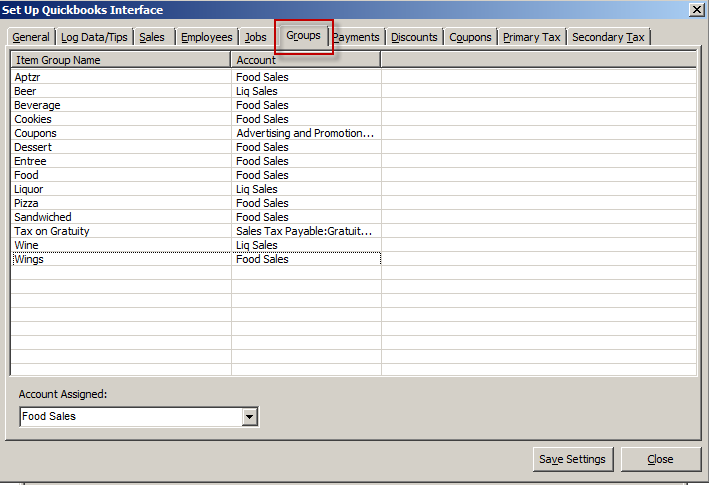
(Next Topic: Payments Tab Options)